Have you organized your messages when it comes to your inbox? No! then you guys need to do that. Filtering is a best option to organize your mail.
Filters actually allow you to manage the flow of incoming messages. Using filters, you guys can automatically archive messages, label, delete, star or forward your mails based on any combination of keywords, sender, recipients and much more.
So how to create filters in GMail, its simple:
1. Click "Create a filter" beside "Search the Web" button ![]() 2. Enter your filter criteria
2. Enter your filter criteria
3. Click Test Search to see which messages currently in Gmail match your filter. 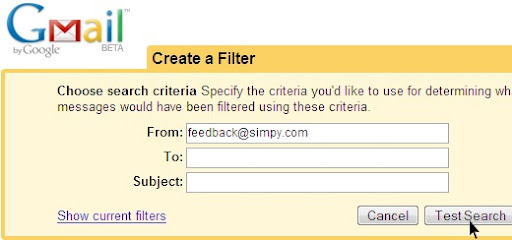
![]()
4. Select one or more actions from the list
5. If you'd like to apply this filter to messages already in Gmail, select the Also apply filter to x conversations below checkbox.
6. Lastly click "Create Filter" 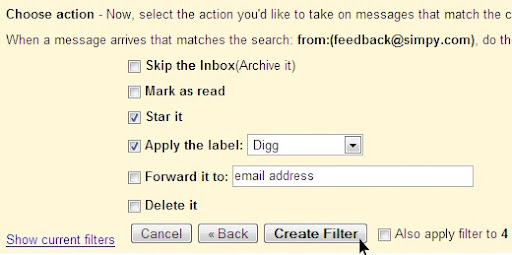
If you want to create a filter from within a message:
- Click the drop-down menu next to Reply.
- Select Filter messages like this.
- Enter your filter criteria in the appropriate field(s).
You guys can create an unlimited number of filters, but only 20 filters can forward to other addresses.

1 comments:
Checking on a message and selecting "Filter Messages like these" is a faster way of creating filters :)
Post a Comment