Some Web Blogs will not support hosting images, if you are using these type of services and you want to include images in your blog article posts, you have to contact your ISP or hosting services to host your respective pages on an FTP server, and then link to the images from your blog post.
Its very easy to change your image settings to upload respective images to an FTP server using Windows Live Writer:
1. On your Weblog menu, click Edit Weblog Settings. 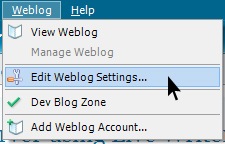
2. On the Images tab, click Upload images to an FTP server, and then click Configure FTP. 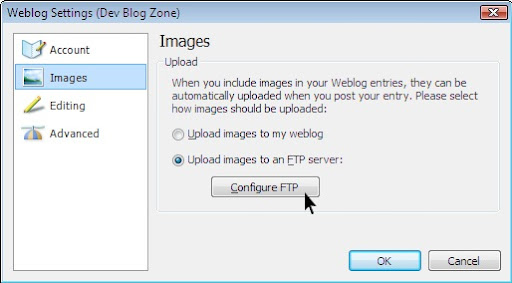
3. In the FTP hostname text box, enter your FTP hostname accordingly
4. Enter your Username and Password for your FTP account.
5. Publish images into this folder: Include the full path to the folder on the FTP server. To find the path, click the Browse button.
6. URL of image publishing folder: The web address of the folder where people can view your images. The address should start with http://, not ftp://. 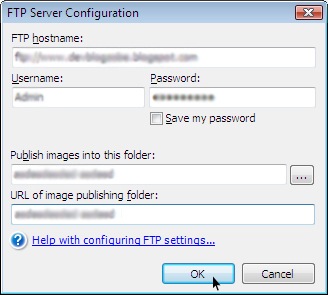
7. Click OK, and then click OK again.
Its Done!, from now you can directly upload your images to your respective FTP server and then link to the images from your blog post.
Related Posts:
Post an article for future dates using Live Writer
0 comments:
Post a Comment